Number Guessing game in Python
Hello coders!
Welcome back !
Today will look at a beginner level project in python. It's a number guessing game. The machine will store a random number between 0 to 100. The user has to guess the number.
To make this game a little more interesting, I added a graphical user interface (GUI) to the program. Python has inbuilt GUI library that is tkinter. Making use of that library I created the code, to add litter more twist to the game, the user has to guess the number within 5 attempts then the user will be declared as winner else the user has to try again again. Hints will be provided.
The video has been given below for more clarity of the working.
Source code:-
-----------------------------------------------------------------------------------------------------------------------------
import random
from tkinter import * #grafical user interface
from tkinter import messagebox
root = Tk() #creating a instance tk initializes this interpreter and creates the root window.
root.title('Guess the number game') #Name to the window
root.geometry("400x400") #dimentions of the window
root['bg'] = 'Blue' #color of the window
w = Label(root, text ='RLUES-\n1. Guess the interger number between 0 to 100\n2. If you get the answer within 5 attempts, you will Win! else you will loose', font = "50") #the text we want to display
w.config(font=('helvetica', 14)) #font of the text
w.pack(pady=30) #we need to pack the text, unless packing is done we wont be able to see the messagebox
na = Label(root, text='Enter your name')
na.pack(pady=25)
name = Entry(root)
name.pack(pady=20)
an = Label(root, text='Guess a number between 0 to 100:')
an.pack(pady=15)
a = Entry(root)
a.pack(pady=10)
m = random.randint(0,100) #taking random number between 0 to 100
n = int(m/2) #for providing hint we divide it by 2
sc = 0 #creating an accumulator to keep number of attempts
def guessing():
global sc #making accumulator as global so that we can use it in any part of the code
number = int(a.get()) #Taking the number entered by user and storing it in another variable
if(n == number): #comparing if guessed number is equal to the number provided by machine
s = Label(root, text = 'You got it right')
s.pack(pady=2)
result() #calling result function
elif(n > number):
s = Label(root, text = 'The number guessed is too low\nHint:- Multiply your number by 2 times and guess Above it CLICK AGAIN')
s.after(5000, s.destroy)
s.pack(pady=2)
sc += 1
my_button = Button(root, text = 'click here', command = guessing) #giving another change to the user to guess it right
elif(n < number):
s = Label(root, text = 'The number guessed is too large\nHint:- Divide your number by 2 and guess Below it CLICK AGAIN')
s.after(5000, s.destroy)
s.pack(pady=2)
sc += 1
my_button = Button(root, text = 'click here', command = guessing) #giving another change to the user to guess it right
def result():
if(sc<=4):
messagebox.showinfo("Results", "You won "+name.get()) #creating a messagebox if the person gets it right within 5 attempts
else:
messagebox.showinfo("Results", "You lost it "+name.get() + "Try again") #creating a messagebox of the results
my_button = Button(root, text = 'click here', command = guessing) #creating a button widget below the number entry widget and giving the button to move it command to guessing function
my_button.pack(pady=5) #padding the button
root.mainloop() #we want the window to retain unless we press close button, hence we loop over and over to keep it on the screen
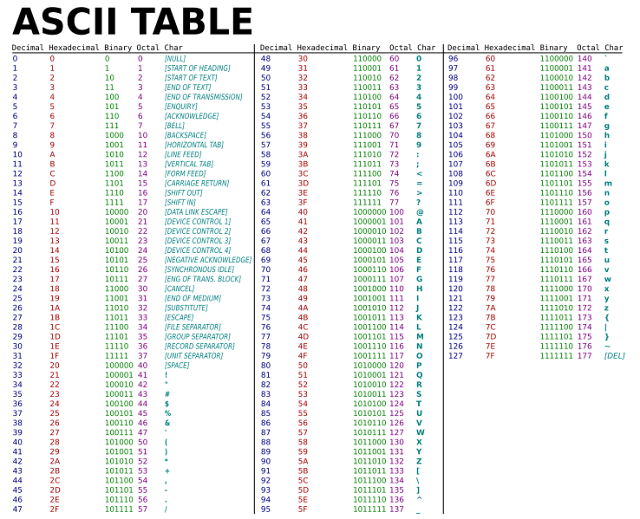
Comments
Post a Comment